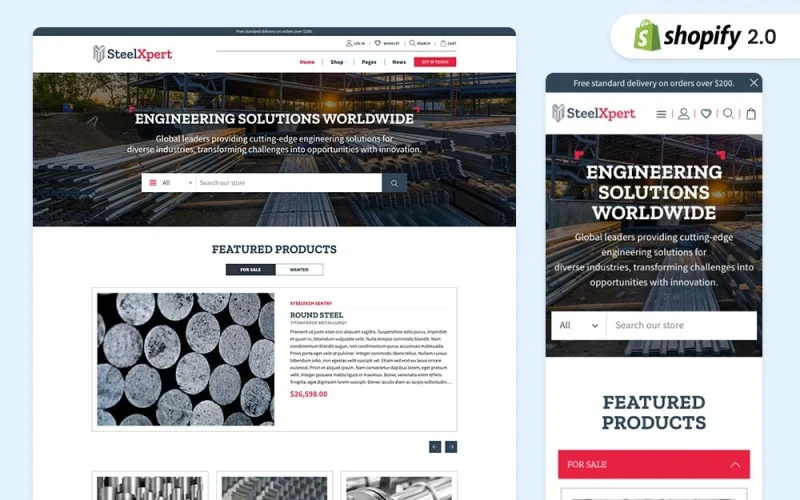Introduction
Contents [show]
Google Analytics is a powerful tool that provides valuable insights into website traffic and user behavior. By integrating Google Analytics 4 (GA4) with your Shopify store, you can gain a deeper understanding of your customers and make data-driven decisions to improve your business. In this article, we will guide you through the process of adding GA4 to your Shopify store, ensuring you have access to all the necessary data for success.
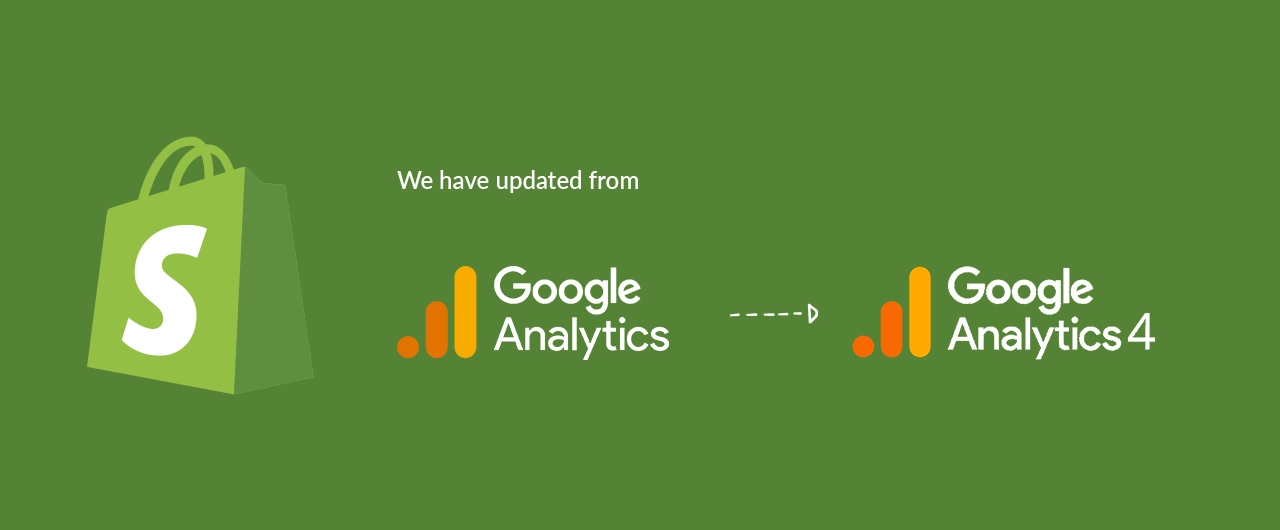
Setting Up Google Analytics 4
To get started, you need to set up a GA4 property in your Google Analytics account. Follow these steps:
- Create a new GA4 property: Log in to your Google Analytics account and navigate to the Admin section. Under the Account column, click on “Create Property” and select “GA4 property.”
- Enter property details: Provide a name for your property and select the appropriate time zone and currency.
- Connect to a data stream: To connect GA4 with your Shopify store, you need to create a data stream. In the property creation process, select “Web” as the data stream type, enter your website’s URL, and click on “Create Stream.”
- Retrieve Measurement ID: Once the data stream is created, you will be provided with a Measurement ID. Keep this ID handy as you will need it for the Shopify integration.
Integrating Google Analytics 4 with Shopify
Now that you have set up GA4, it’s time to integrate it with your Shopify store. Follow these steps:
- Access Shopify admin: Log in to your Shopify admin panel and navigate to the “Online Store” section.
- Go to Preferences: In the “Online Store” section, click on “Preferences” to access your store’s settings.
- Enter your Measurement ID: Scroll down to the “Google Analytics” section and locate the “Google Analytics 4” field. Enter your Measurement ID, which you obtained during the GA4 property creation, into this field.
- Save your changes: After entering the Measurement ID, click on “Save” to apply the changes to your Shopify store.
Verifying the Integration
It’s essential to verify whether the integration between GA4 and Shopify is successful. Follow these steps to confirm:
- Access the Real-Time reports: In your Google Analytics account, navigate to the “Real-Time” reports section.
- Visit your Shopify store: Open a new browser window or tab and visit your Shopify store.
- Observe real-time data: In the “Real-Time” reports section, you should see your own visit to your store in the “Overview” report or the “Active Users” report.
If you see real-time data in Google Analytics, congratulations! You have successfully integrated GA4 with Shopify.
Configuring Enhanced Ecommerce Tracking
To make the most of GA4’s capabilities, it’s recommended to enable Enhanced Ecommerce tracking. This allows you to track product performance, shopping behavior, and more. Follow these steps to configure Enhanced Ecommerce tracking:
- Access Shopify admin: Log in to your Shopify admin panel and navigate to the “Online Store” section.
- Go to Preferences: In the “Online Store” section, click on “Preferences” to access your store’s settings.
- Enable Enhanced Ecommerce: Scroll down to the “Google Analytics” section and locate the “Enable Enhanced Ecommerce” checkbox. Tick this checkbox to enable Enhanced Ecommerce tracking for your Shopify store.
- Save your changes: After enabling Enhanced Ecommerce tracking, click on “Save” to apply the changes.
With Enhanced Ecommerce tracking enabled, you can gather valuable data about customer behavior, track product performance, and optimize your sales funnel.
Conclusion
Integrating Google Analytics 4 with your Shopify store provides you with valuable insights into customer behavior, helps you understand your audience better, and enables data-driven decision-making. By following the steps outlined in this article, you can easily set up and configure GA4 for your Shopify store. Remember to regularly review your analytics data to gain valuable insights and make informed decisions to drive your business forward.
At Akeans, we are dedicated to helping our clients succeed online. If you are interested in learning more about Our Google Analytics UA to GA4 migration services for Shopify Sites, Please don’t hesitate to contact us for a consultation. Our team of experts would be more than happy to answer any questions you may have and provide you with all the information you need to make an informed decision.